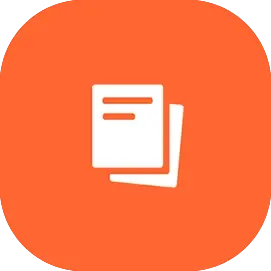Javítsa webáruházát
az egyik pluginnel
Pluginok böngészése
Válasszon egyet a
reszponzív sablonok közül
Sablonok böngészése

Kiterjesztések
Legjobb bővítmények
Ár
Spórolj havonta akár 77 000 HUF
a PROFI csomaggal
20 választható extrát, 10 valutát, 10 nyelvet és egyéb előnyöket tartalmaz...
mindössze havi
8 000 forintért

Számlák
1 719 Ft / hónap 100 Credits / hónap 1 nap ingyenes
1 nap ingyenes
Egy egyszerű rendszer a számlák létrehozásához közvetlenül az adminisztrációban. Ha nem szeretne semmilyen számlázási rendszert használni, akkor ez a lehetőség a legkézenfekvőbb választás az Ön számára. Ennek a bővítménynek köszönhetően számlákat állíthat ki a webáruházában a megrendeléseiről. Előnye, hogy nem kell további számlázási rendszert létrehoznia. Ez az általunk készített egyszerű számla generátor elegendő lesz.
Mit kap a Számla bővítmény telepítésével?
Egy egyszerű számla generátor
Lehetőség a számla formájának és szövegének teljes körű testreszabására (számla adatai, logó, aláírás).
Automatikus számla generálás beállítása a megrendelést visszaigazoló e-mailhez
Hogyan fog működni az Ön eshopjával
A Számla modul használatával a megrendelés kézbesítése után azonnal létrehozhat egy adóügyi dokumentumot az ügyfél számára. Ezt manuálisan is megteheti bármelyik leszállított rendelés esetében. A számla száma megegyezik a rendelésszámmal. A bővítmény tényleges kezdeti beállítása a telepítés után a "Kiegészítők" részben történik - itt megtalálja a telepített bővítményt "Számla" néven, és a "Beállítások" linkre kattintva elvégezheti az alapbeállításokat - a logó, az aláírás és a számlázási adatok beillesztését. Itt is lehetősége van arra, hogy aktiválja a számla e-mailhez való kapcsolódását minden egyes megrendelés után, miután a vásárló leadta a megrendelést.
A kiállított számlák optimalizálva vannak a HÉA-fizetők és a nem HÉA-fizetők számára.
Telepítési eljárás
Az utasítások már készülnek...
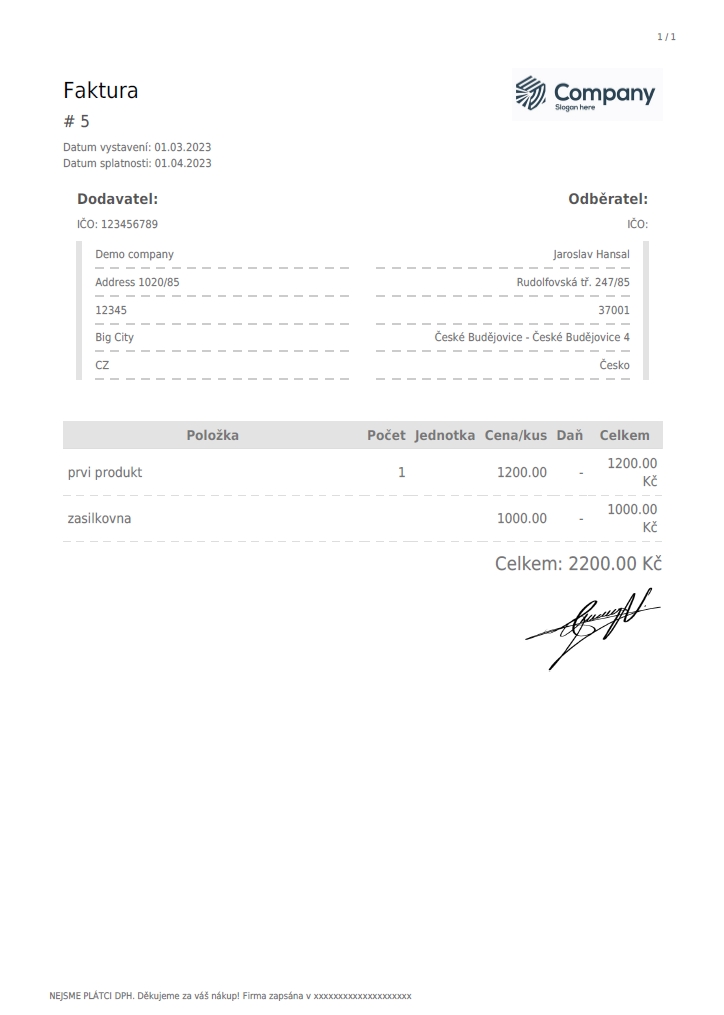

Simple Warehouse
1 719 Ft / hónap 100 Credits / hónap 1 nap ingyenes
1 nap ingyenes
The "Product in stock" add-on allows you to distinguish the stock of each product. With one click you can mark a product whether it is in stock or not. In addition, you can define individual stock statuses to make them as clear as possible for your customers and to encourage them to buy. You can also disable or allow products that are out of stock to be sold.
What do you get by installing the "Product in stock" add-on?
- The ability to mark products as in stock and out of stock
- Quickly mark stock in one click
- Definition of custom text labels for both stock levels
- Enable or disable selling orders with products that are out of stock
Installation and activation procedure:
- On this page, click on "Installation". You will find the box on the right hand side.
- Install the free add-on
- After installing the add-on, look for the "Simple Warehouse" add-on in the "Add-ons" section of the administration and click on the "Settings" link.
- In the following form you can set custom labels for both types of stock availability.
- By checking the "Product can be purchased when it's out of stock" option, you will allow shoppers to also order a product that is out of stock. However, in this case, remember to keep shoppers informed and up-to-date with the current delivery situation of the selected product.
- Switching the stock availability of individual products is done by simply clicking on the green or red icon next to the selected product in the administration.

Warehouse
1 719 Ft / hónap 100 Credits / hónap 1 nap ingyenes
1 nap ingyenes
Ez a bővítmény lehetővé teszi az egyes termékek számszerű készletének vezetését.
Ezek a készletek automatikusan levonásra kerülnek a rendelés kiegyenlítése esetén.

Heureka
1 719 Ft / hónap 100 Credits / hónap 1 nap ingyenes
1 nap ingyenes
Get your e-shop on the biggest comparison shopping site. You manually register to each product search engine, in our case Heureka.cz, using their website.
Heureka is a large comparison, search engine and catalogue of goods. To be able to transfer your goods to their environment and for the goods to be offered, you need to have the products in an XML file. You can include all the goods you offer in your e-shop. This add-on will help you to create just the structure that Heureka requires. If you were to create this file manually it would be too tedious, plus just updating this feed
e.g. adding new products to the XML feed would take more and more time.
What do you get by installing the "HEUREKA.cz" add-on?
- simple generation of an XML feed with your products
- easier update of the feed in case of adding/removing a product from the offer
- reach a larger audience of potential customers
- service "Verified by customers"
Installation procedure:
- On this page, click on "Install" (if you have more than one e-shop, choose which one you want to install the add-on in)
- You will then see the "Heureka" option in the "Add-ons" section of the e-shop administration.
- You will create a Heureka in the administration below and click Plugin - Flexumshop (plugins-flexumshop.com). Here you will see the XML feed address for Heureka.
- You can configure in the product details in the Heureka tab - product name and description. Further in the Product Categories section - Heureka category. Here in the box there is a category whisperer and when you start typing you will see a bar of categories that Heureka offers. If the category is too general it will not appear. For a list of Heureka categories, see https://www.heureka.cz/direct/xml-export/shops/heureka-sekce.xml.

Packeta
1 719 Ft / hónap 100 Credits / hónap 1 nap ingyenes
1 nap ingyenes
The couriers of Zásilkovna will pick up your packages, then deliver them to their destination. As comfortably as possible. You can ship to drop-off points, to the increasingly popular Z-Boxes or directly to the address specified by the customer. And all this at reasonable prices. The shipping company already provides comprehensive logistics services for online shops in 30 countries. The delivery company is a member of the global Packeta group.
What do you get by installing the Shipper add-on?
- Shipping to the point of delivery from 54 CZK
- Shipping to an address from 79 CZK
- Fast shipment submission directly from the e-shop administration
- 9000 dispatch and delivery points in the Czech Republic, 3000 in Slovakia
- 5800 self-service Z-Boxes, operated from the mobile app
- Easy-to-use administrative system for shipment management
- Possibility of evening delivery in Prague, Ostrava and Olomouc
- Delivery to 30 countries in Europe and America
- Interactive widget installed in the e-shop cart with a search engine for the nearest available delivery points
How it will work with your e-shop
Z-BOX
By installing it, the Shipping module will be automatically inserted in the administration among the available shipping methods. After activating the widget (see Installation procedure below), the shopper will choose the Shipping as the shipping method. In the next step of the ordering process, the customer will see a widget with a map and a search engine of the nearest available delivery points. The map shows both the dispensing points and the Z-Boxes. In addition, the outlets can be filtered according to personal preferences - for example, by opening hours or only locations where it is possible to pay by bank card can be displayed. The buyer has 2 days to pick up the package at the Z-BOX and the Zásilkovna informs about the location of the package by SMS and e-mail. The parcel can be picked up using the delivered password, which is used to identify the owner of the parcel.
And it will be even easier for you, the e-shopper, to use Parcel Shop. Simply send the order you want to send to the customer using a courier simply by two clicks into the system and then just wait for the courier to pick it up. Perfect, right?
Installation procedure
- On this page, click "Install". The box can be found on the right hand side.
- Install the add-on
- Go to the "Add-ons" section in the administration and look for the "Packeta" add-on
- Enter the Client ID and Client Secret that you get from the Shipping Company (Packets).
- Then save the changes.
- Go to Shipping and Payment - Shipping Method and here "Packet" is created as a shipping method and you need to set it up. Click on the pencil icon and make the settings according to the screens below.

GDPR
1 719 Ft / hónap 100 Credits / hónap 1 nap ingyenes
1 nap ingyenes
When running an e-shop, you can certainly avoid collecting personal data of your customers. The General Data Protection Regulation (GDPR) requires data processors to take measures against risks. The most common risks are loss, data leakage, theft and other technology failures that can occur. For e-shop administrators, this add-on is a must-have and we recommend everyone to download it.
Installation procedure
- On this page, click on "Install" (if you have more than one e-shop, choose which one you want to install the add-on in)
- You will then see the option "GDPR" in the administration of the e-shop in the section under the name "ADD-ONS".
- Click on "Settings" and here you will be redirected to "https://gdpr.plugins-flexumshop.com/database" and here you will go to the "Settings" section and make the settings according to what you use on your e-shop.

URL optimization
1 719 Ft / hónap 100 Credits / hónap 1 nap ingyenes
1 nap ingyenes
URL´s tell us the location of a page or document for visitors and search engines. Wisely chosen URLs are an advantage for SEO. There are a few guidelines that URLs should and do have and this plugin will help you with that. By installing the add-on, search engines will know if it is a product, product category, article, etc.
What do you get by installing the "URL Optimization" add-on?
- Make it easier for search engines to find products, articles, product categories
Installation procedure
- On this page, click on "Install" (if you have more than one e-shop, choose which one you want to install the add-on in)
- Then you will see the option "URL optimization" in the "Add-ons" section of the e-shop administration.
- You click on "Settings" and here you can define "Product", "Product category", "Article", "Article category" and "Product group".
Facebook pixel
1 719 Ft / hónap 100 Credits / hónap 1 nap ingyenes
1 nap ingyenes
Facebook Pixel is a measurement code that you implement in your e-shop. It sends data about traffic and completed conversions, order value and other information on your website to Facebook Ads (Facebook's ad manager).
How does it work?
When a customer comes to your e-shop, Facebook Pixel places cookies and data about what the user is doing on the site into their browser. This means that it collects the necessary data about the user and also about the movement they go through on the e-shop.
Since it collects data you need to inform your customers about the use of the Pixel as well as your customers in terms of GDPR. In case you want to use paid advertising on Facebook it is a must to have this add-on activated.
What do you get by installing the "Facebook Pixel" add-on?
- Information about the movement on the e-shop, which is sent to Facebook
- data collection to Facebook
- after evaluating the data in Facebook, you can target Facebook advertising better
Installation procedure
- On this page, click on "Install" (if you have more than one e-shop, choose which one you want to install the add-on in)
- You will then see the "Facebook pixel" option in the "Add-ons" section of the e-shop administration.
- Click on "Settings" and here you can enter .
"AddToCart" Event = Adding an item to your shopping cart. For example, clicking the Add to Cart button on the site.
"Purchase" Event = Completion of a purchase, usually marked by receiving an order or purchase confirmation or receipt for the transaction. Perhaps displaying a page thanking you for a purchase or confirming a purchase.
"View Content" Event = Visiting a page that interests you. This might be a product page or landing page. You can tell if someone has visited the URL of the site by the content view, but not what they are doing or displaying on the site.

Sitemap
1 719 Ft / hónap 100 Credits / hónap 1 nap ingyenes
1 nap ingyenes
Do you know how to achieve a better position in search engine results? It can be done with several SEO tools. But if robots have trouble finding your site, basic SEO tools won't be enough. In this case, you need to look for a solution in the sitemap.xml file. Sitemap is a sitemap i.e. a file that is supposed to help internet search engines to get to know your e-shop.
What do you need?
your domain name in the e-shop administration
a domain pointed to us
What do you get by installing the "Sitemap" add-on?
The ability to generate a sitemap for your e-shop
It will help search engines to crawl pages that would be hard to find
One of the tools to help you rank higher in search
Installation procedure
- On this page, click on "Install" (if you have more than one e-shop, choose which one you want to install the add-on in)
- You will then see the "Sitemap" option in the "Add-ons" section of the e-shop administration.
- After entering your domain with "/sitemap.xml" e.g. www.mojedomena.cz/sitemap.xml, your e-shop sitemap will be displayed.

Pohoda
1 719 Ft / hónap 100 Credits / hónap 1 nap ingyenes
1 nap ingyenes
Pohoda is software that helps with accounting and tax records. If you have this accounting system, you can connect it to the e-shop on Flexumshop. Just download this add-on.
What do you get by installing the Pohoda add-on?
- Easier connection with Pohoda
- Communication with Pohoda will be faster than manually transferring data
- Once you have this add-on, you can enter information such as the warehouse code and registration number you have in the Pohoda system and then export orders to the accounting software.
- For those who use Pohoda, we offer you an easier way to transfer orders and it will save you a lot of time.
Installation procedure
- On this page, click on "Install" (if you have more than one e-shop, choose which one you want to install the add-on in)
- You will then see the option "Accounting Wellbeing" in the left column in the administration of your e-shop in the "ADD-ONS" section.
- Click on the "Accounting Wellbeing" option see the screen below.
- Fill in the details of the store code and company registration number and save the changes.
- You can then generate an XML feed for Pohoda with the orders, where you specify from what date and by what date the information should be generated and click on "EXPORT" and the export will be done.
- The XML feed address will be generated e.g. pohoda_orders_12ab34cd5e678_1111111.xml. You download it and insert it into the Pohoda accounting system.Exporting data to Pohoda accounting software

Cookie notice
1 719 Ft / hónap 100 Credits / hónap 1 nap ingyenes
1 nap ingyenes
Cookies are files created by the e-shop and stored on your computer via browsers (Google Chrome, Mozilla Firefox, etc.).
The cookie bar is an element that should appear to the customer when they first visit the site.
The customer would see a bar with consent or disagreement to the processing of your customer's data.
You can provide several types of cookies (functional, analytical, marketing, personalization) and choose which to allow or reject.
We definitely recommend having this feature downloaded.
Installation procedure
- On this page, click on "Install" (if you have more than one e-shop, choose which one you want to install the add-on in)
- You will then see the "Cookie notice" option in the "Add-ons" section of the e-shop administration.
- Click on "Settings" and here you can define everything you need.

Template editor
1 719 Ft / hónap 100 Credits / hónap 1 nap ingyenes
1 nap ingyenes
On this page, click on "Install" (if you have more than one e-shop, you can choose which one you want to install the add-on in)
Then you will see the option "Template editor" in the left column in the administration
Here you can download the template, edit it to your liking and upload it back and edit the colors in the template.In case you don't like the existing template or want to change it, this add-on allows you to change the selected template.
Now the system offers 11 graphic templates and we will certainly not stop there in the future.
But why not customize your template exactly to your liking? Let's do it. Download the add-on and edit.
What do you get by installing the add-on?
- By installing this add-on, you enable editing, uploading and downloading graphic templates in your system.
- You can download and edit the selected template using HTML, CSS, JS
Installation
- On this page, click on "Install" (if you have more than one e-shop, you can choose which one you want to install the add-on in)
- Then you will see the option "Template editor" in the left column in the administration
- Here you can download the template, edit it to your liking and upload it back and edit the colors in the template.

Seo
1 719 Ft / hónap 100 Credits / hónap 1 nap ingyenes
1 nap ingyenes
In case you want to optimize your e-shop for search engines such as Google, Seznam and others, this add-on is the right one for you.
The add-on is designed to improve the searchability of your e-shop.
Search engines send out so-called bots. When this robot enters your site, it collects data from it and processes it.
What elements are important to set up for better tracking?
Title for the e-shop, description, product name, categoerie and meta tags. With this add-on you can set the title for the e-shop, the description (recommended up to 160 characters) and the meta tags in the administration after installing the add-on.
We recommend that the title should be around 50-60 characters. You can define the meta tag by entering your own information about your e-shop, which will then be generated in the site code, so search engines can find you better.
What do you get by installing the "SEO" add-on?
- Read product information
- Read and edit custom URLs
- Read article content
- Search engine optimization
Installation
- On this page, click on "Install" (if you have more than one e-shop, choose which one you want to install the add-on in)
- You will then see the "Seo" option in the "Add-ons" section of the e-shop administration. Here you can enter "Meta tags" and "Basics Details" = "Title", "Description" ( main title and description for the e-shop)
- Then you can also enter Seo in product details (Products - edit specific product), product categories (Product Categories - edit specific category) in "Seo" tab

Google feed
1 719 Ft / hónap 100 Credits / hónap 1 nap ingyenes
1 nap ingyenes
If you want to offer your products through Google Shopping, this add-on is an integral part of fully connecting them.
How to connect?
- You will need to create a Google Ads account.
- Once you have this account you will proceed to register for the Mechant Center.
- Don't forget to link the two accounts.
For instructions on how to do this, please see : https://support.google.com/merchants/answer/9455541?hl=en&ref_topic=7294470.
One of the last steps is to verify your online store. - Again, see the instructions ->https://support.google.com/merchants/answer/176793?hl=en for more information.
- You can insert this generated key into the installed SEO add-on (free add-on installation -> https://marketplace.flexumshop.com/en/plugin/seo) in the Meta tag folder in the e-shop administration in the Add-ons - Seo tab and then perform verification. Once the verification is done you can insert the XML feed.
- On this page, click on "Install" (if you have more than one e-shop, choose which one you want to install the add-on in)
- In the e-shop administration in the left column at the very bottom you will see a new tab "Export Google" you can then generate an XML feed for Google purchases. Make settings in the "Export", "Import", "General", "Category" tabs.
- You will insert this feed directly into the Google Shopping administration.
- SUCCESS - Google purchases will offer your products/goods.

PayPal
1 719 Ft / hónap 100 Credits / hónap 1 nap ingyenes
1 nap ingyenes
The PayPal add-on offers a simple connection of your e-shop with the PayPal payment service without unnecessary worries, such as programming or complicated payment gateway setup. You can use the PayPal gateway just by entering the provided data that PayPal sends you.
What do you get by installing the "PayPal" add-on?
- Fully functional connection to the payment gateway
- A payment method for your customers through which they can pay for products/services in your e-shop
- PayPal is one of the most secure payment solutions, because the payer does not have to provide any sensitive card information
- You, as the seller, can check the payment made by the customer almost immediately after the payment is made (within a few seconds the payment information is printed)
- The advantage of this payment method is that you can have, for example, CZK as the main currency and in case the money arrives in another currency, it will be converted according to the current exchange rate
Setting up a PayPal account
- You go to the website : https://www.paypal.com
- You choose what type of account you want to open - personal, business
- Enter your email to register your account and fill in your contact and personal details and tick the agree to terms and conditions.
- Information about the account holder, frequency of payments and more must not be missing.
- The system will then send you a verification email. Go to your email, track down the email from PayPal and verify your email.
- Once reconciled, PayPal will ask you for your password. After entering it, log in and this should verify your account just fine.
- On this page, click on "Install" (if you have multiple e-stores, choose which one you want to install the add-on to)
- You will then see the option "PAYPAL" in the "Add-ons" section of the e-shop administration.
- Click on the "Settings" option and here you enter the data that PayPal has provided you with ("Client ID", "Client secret") click on "Production mode" and then save the changes.
- Then you go to Shipping and Payment - Payment Methods and find PayPal and set it up.

GTM
1 719 Ft / hónap 100 Credits / hónap 1 nap ingyenes
1 nap ingyenes
For this principle to work you need to place the GTM code in your e-shop administration.
This add-on is designed to insert additional codes and makes it easier to work with codes.
How to set up GTM:
- In case you want to set up GTM you need to have a Google account.
- With it, you log into the GTM interface and create an account there, where you fill in: account name, country, store URL and the target form "Web".
- After agreeing to the terms and conditions, you will see a code that you will insert into this add-on if you download it.
- On this page, click on "Install" (if you have more than one e-shop, you can choose which one you want to install the add-on in)
- You will then see the "GTM" option in the "Add-ons" section of the e-shop administration.
- Click on the "Settings" option to insert the part GTM- ...... and activate the "View item event" field and save the changes.

Google Analytics
1 719 Ft / hónap 100 Credits / hónap 1 nap ingyenes
1 nap ingyenes
These are detailed statistics from Google. So if you want to track how your customer behaves, we recommend having this add-on.Have no idea how to use Google Analytics 4 and you're scared? We'll be happy to get rid of it for you.
The first requirement is to have a Google account. A Gmail account is sufficient. Once you have this account created, you go to: https://analytics.google.com/analytics/web/provision/#/provision
The next steps are described below:
- Fill in the name of the account (required) We recommend that you provide a clear name so that you can recognize it at a glance.
- Choose what information you want to give Google about your account.
- Enter the name of the website e.g. www.mojedomena.cz or htttps://mojedomena.cz or mujeshop - GA4
- Fill in the time zone and currency of the e-shop.
- In the last step you will need to fill in information about your business - industry, size of business and how you plan to use Google Analytics. Then click "Create" and don't forget to confirm the terms and conditions and your account will be created.
In order to get a code that you can paste into your administration you need to set up a measurement stream.
- Select the option for which you are creating the code. You are using an e-shop, so choose the "Web" option.
- Fill in the URL field of the website e.g. www.mujeshop.cz and the actual name of the stream.
- Use a name in the stream name that allows you to identify it unambiguously.
- Once the stream has been created, a confirmation screen will appear.
- You can find the code in the Manager - Data Streams section and click on the name of the created GA. You will see the name of the stream, the stream URL, and the stream ID and measurement ID. The code "G-......." will be displayed in the measurement ID and you can copy it (see screenshots).
- Go to the e-shop administration to complete the linking.


How to integrate Google Analytics 4 into your Flexumshop.com e-shop administration
On this page, click on "Install" (if you have more than one e-shop, choose which one you want to install the add-on in).
You will then see the option "Google Analytics" in the "Add-ons" (Doplňky) section of the e-shop administration.
When setting up the add-on, you need to enter the Google Analytics code into the e-shop administration and define what it should measure.
Add items to cart "add_to_cart", completed orders "purchase", view product = "view_item" and don't forget to save your changes.
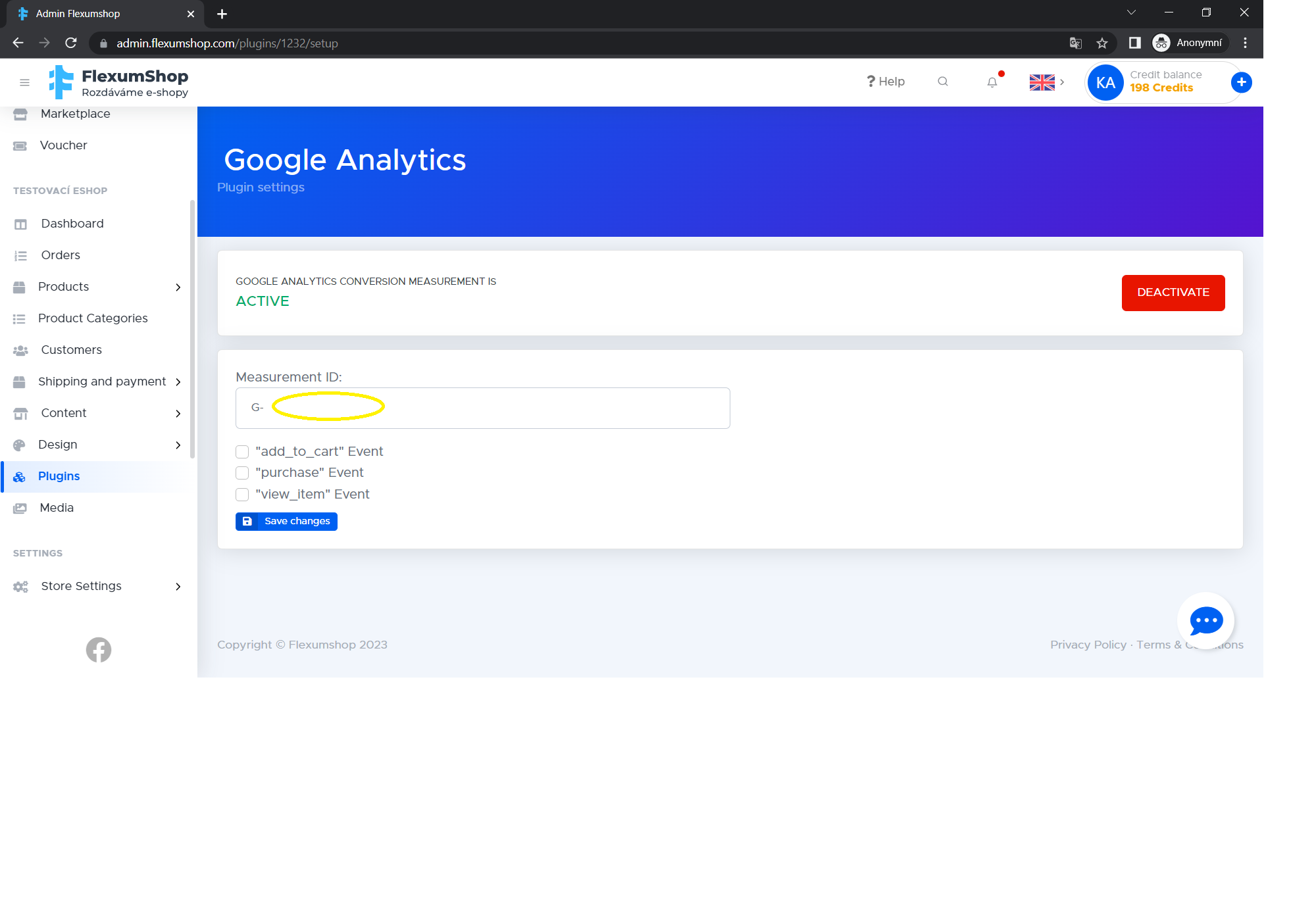

Microdata
1 719 Ft / hónap 100 Credits / hónap 1 nap ingyenes
1 nap ingyenes
They make it easier for search engines and web browsers to better understand what information is contained on a website/e-shop. In order to make it easier for search engines to display the content of your e-shop to users, they need to understand which information on the website is related to, for example, the product name, product category, price or stock availability.
What do you get by installing the "Microdata" add-on?
- You will ensure that the information is passed on to search engines so that they can correctly understand the data entered in your e-shop

Stripe
1 719 Ft / hónap 100 Credits / hónap 1 nap ingyenes
1 nap ingyenes
A payment solution that allows you to accept credit card payments at your e-shop. The advantage of placing a Stripe payment solution is the fast free account setup and activation, which is almost instantaneous. There is no need to fill out any lengthy applications or forms. An advantage of this system is the "Radar" service, which is also already available in the Czech Republic. This service can predict a possible fraudulent transaction attempt before the payment is finalised. It can block and flag such a payment and prevent the user from proceeding, saving not only the chargeback fees but also the subsequent complications. If you are interested in information about the Stripe gateway, you can register with Stripe and by downloading the admin add-on, you can set up the information that Stripe provides and offer this gateway to your customers.
How to connect?
- You go to https://dashboard.stripe.com/register .
- You will enter your email, first and last name, select your country and set a password and agree to the terms and conditions.
- Once your account has been created, a confirmation link will be sent to your registration email. Do not forget to click on it.
- Completing the registration will take you to the Stripe administration, where you should start with the Activate your Stripe account option and be sure to fill out the basic store information. Here you need to fill out basic information about the store such as the address of the business location, billing information, industry, your account and more. Finally, you need to save everything and wait for your account approval. However, it doesn't take long to get approved, about 30 minutes.
- Once the account gets approved you go to the Developers folder and click on the API keys link. There are two API keys: Publishable key and Secret key. We will need these. Here you have the option to generate test API keys and then the keys for live use.
- Once you have the keys you go to the link https://marketplace.flexumshop.com/en/plugin/stripe. You will install the add-on.
- Then you open the e-shop administration in Flexumshop under Add-ons - Stripe.
- Click on the Settings box and enter the information you have tracked in Stripe into the boxes see screen below and save your changes.
- The last step is to set up your payment gateway according to the limits you have entered in the SHIPPING AND PAYMENT - Payment Methods section. Don't forget to make a link to your Stripe payment method in the administration in the section SHIPPING AND PAYMENT - SHIPPING METHOD.

The Pay
1 719 Ft / hónap 100 Credits / hónap 1 nap ingyenes
1 nap ingyenes
Papírmentes fizetési átjáró. Egyszerűen működő megoldás. CZK, EUR, USD, GBP, HUF, HUF, PLN, RON, BGN és HRK az eshophoz. Ismétlődő kifizetések.

Superfaktura
1 719 Ft / hónap 100 Credits / hónap 1 nap ingyenes
1 nap ingyenes
Issue an invoice in a few clicks. You can download your invoice right away. You can add your own logo, stamp or signature. Impress your clients!
It's an effective and simple solution. Connecting to Super Invoice will be via API, but you don't have to make things that complicated because our system is prebuilt for that.
What do you get by installing the "Superinvoice" add-on?
- The add-on will allow you to connect to the online invoicing system SuperFaktura. It is sufficient to enter the data provided by SuperFaktura and save the changes.
- You can then create invoices manually.
- Set up automatic invoicing.
- Possibility to download the invoice in the customer section of the e-shop.
- Send the invoice to the customer via email.
So if you like this add-on there is no barrier to install this Super Invoice add-on.

Price history
1 719 Ft / hónap 100 Credits / hónap 1 nap ingyenes
1 nap ingyenes
Do you know how to let customers know if the discount is real?
The thing is that sometimes retailers mislead their customers and try to lure them into a non-existent discount. With the handy "Price History" extension, customers can find out.
What do you get by installing the "Price History" add-on?
- The ability to show the customer a price history check of products for the last 30 days.
- Set this price history display for individual products or for all products.
- The information will be displayed next to the product with the link "View price history" and in brackets (Discount xxx).
How to install the add-on?
- On this page, click on "Install" (if you have more than one e-shop, choose which one you want to install the add-on in)
- You will then see the "Price History" option in the "Add-ons" section of the e-shop administration.
- You click on "Settings" and here you can choose two options.
a) "Price history will NEVER be displayed for a product unless otherwise set", i.e. once you set this, you can set where the price history will be displayed for specific products. For this to be the case, you need to go to the "Price History" section in the product details and activate "Show price history for this product" there and save your changes.
b) "Price history will always be displayed for the product unless otherwise set", i.e. this setting applies to all products without exception. - Choose which option is more suitable for you and don't forget to save your changes.

GoPay
IngyenesA GoPay többféle fizetési módot kínál, beleértve a Visa, Mastercard, Maestro, Diners Club, JCB-t, valamint a GoPay fiókból és mobilfizetéssel történő fizetést.
A GoPay további szolgáltatásai közé tartozik a gyors kifizetés, és a pénz visszautalás az ügyfél számlájára.
Biztosítsd ügyfeleid számára a legkényelmesebb fizetési élményt asztali számítógépen és mobilon egyaránt. Válassz a számos fizetési módszer és tucatnyi nyelv közül.
Ha használni szeretnéd a GoPay fizetési rendszert, regisztrálnod kell a GoPay-hez, majd szerződést kell kötnöd velük, hogy megkapd a szükséges adatokat, amit a bővítmény beállításainál kell majd megadnod.
Hogyan integrálható a GoPay fizetési átjáró a Flexumshopba:
1. Menj a https://marketplace.flexumshop.com/hu/plugin/gopay oldalra
2. Telepítsd a bővítményt
3. Menj a "Bővítmények" szekcióba az adminisztrációs felületen és keress rá a "Gopay" bővítményre
4. Írd be a Gopay ID-t, ügyfél ID-t és titkos kulcsot, amiket a Gopaytól kapsz majd, miután szerződést kötöttél velük, mint egy e-kereskedő a FlexumShopon.
5. Ezután mentsd el a változtatásokat.
6. Ugyanebben a szekcióban, alul állítsd be, hogy milyen fizetési módokat szeretnél engedélyezni az ügyfeleidnek (pl. bankkártyás fizetés, banki utalás, Mobil Wallet, stb.)
7. Menj a Szállítás és Fizetés --> Fizetési Mód menüpontba.
8. Válasszd ki a fizetési módot, itt szerkesztheted a fizetés imód leírását, megadhatod, ha külön díjat szeretnél felszámítani, beállíthatod, hogy áfával vagy áfa nélkül szerepeljen, megadhatod, hogy milyen összeghatárok közt legyen ez a fizetési mód elérhető vevőidnek, akár egyesével más pénznemek esetén is.
9. Végül ne felejtsd el összekapcsolni a szállítást és a fizetést a Szállítás és Fizetés --> Szállítási Mód szekcióban a konkrét szállításokkal.
10. A Gopay fizetési átjáró most már be van állítva és működőképes.

Számlázz.hu
1 719 Ft / hónap 100 Credits / hónap 1 nap ingyenes
1 nap ingyenes
Online számlázás egyszerűen, gyorsan. Biztonságos és könnyen integrálható automata számlázó rendszer, korlátlan számú számlakiállítás. A NAV adatszolgáltatási kötelezettséget automatikusan teljesíti, NAV-álló, megfelel a hatályos jogszabályoknak. A Számlázz.hu Magyarország legelterjedtebb online számlázó programja.
Mit nyersz a Számlázz.hu bővítménnyel?
Egy egyszerűen használható online számlázó rendszert. A bővítménnyel könnyedén integrálhatod a Számlázz.hu online számlázót FlexumShop webshopodba. Ezzel automatizálhatod a számlázást. Automatikusan kiküldheted a számlákat a vevőid email címére. A Számlázz.hu oldalán átláthatóan kezelheted a kiállított számlákat A NAV online szinkron természetesen része a Számlázz.hu számlázónak. Ráadásul a kiállított számláid megjelenését is egyedivé teheted a Számlázz.hu felületén.
Hogyan működik majd a FlexumShop webshopod a Számlázz.hu-val?
A Számlázz.hu modul telepítése után meg kell adnod a Számla Agent kulcsot, néhány alapadatot és bekapcsolhatod az online számlázót. Innentől kezdve a Megrendelések menüben ha kijelölsz megrendeléseket, akkor a jobb felső gombra kattintva kiválaszthatod a lenyíló opciók közül a Számlázz.hu-t. Ezután opcionálisan az egyes megrendelésekhez megjegyzést fűzhetsz és egy gombnyomással átküldheted a Számlázz.hu-ba. Ha ott beállítottad a NAV szinkront, a számlázással kész is vagy!
A telepítés lépései a FlexumShopban
1) Kattints ezen az oldalon a “Telepítés” gombra! - Ha több FlexumShop webáruházad is van, válaszd ki, hogy melyikbe szeretnég használni a Számlázz.hu online számlázó bővítményt.
2) Ezután a webshopodnál az adminisztrációs felületen a “Plugins” menüben meg fog jelenni a Számlázz.hu bővítmény
3) Itt kattints a “⚙️Beállítások” gombra, így át kerülsz a bővítmény beállításaihoz.
4) Ha eddig még nem tetted meg, regisztrálj egy Számlázz.hu fiókot. (Ennek lépéseit lejebb találod a “Számlázz.hu számlázási fiók létrehozása” blokkban)
5) Ezen az oldalon add meg a kért adatokat - kezdve a “Szamlazz agent klucs”-csal.
6) Itt bekapcsolhatod, hogy rendszerünk automatikusan hozzon létre e-számlákat a megrendelésekhez.
Számlázz.hu számlázási fiók létrehozása
1) Menj a www.szamlazz.hu oldalra!
2) Itt kattints a Regisztráció gombra. A regisztrációhoz szükséged lesz egy email címre vagy facebook/google fiókra.
3) A számlázási fiók létrehozásánál feltöltheted céged logóját - ez a logód a számla bal felső sarkában lesz látható. Válaszd ki hogy cégként egyéni vállalkozóként vagy más szervezettel szeretnél számlázni!
4) Add meg a cég adatait, majd kattints a FIÓK LÉTREHOZÁSA gombra!
5) Hozz létre egy Számla Agent kulcsot! A számlázási fiók gazdája vagy adminisztrátorai jogosultak kulcsot generálni. Belépés után görgess le a vezérlőpult felhasználói blokkjának aljára.
6) A Számla Agent kulcsok blokk jobb szélén látható kulcsra kattintva tudsz létrehozni új kulcsot.
7) A kulcs a mellette lévő ikonra kattintva gyorsan vágólapra helyezhető és beilleszthető a FlexuShopodba.

Biztonsági mentés
6 807 Ft / hónap 396 Credits / hónap 1 nap ingyenes
1 nap ingyenes
Megbízható partner webáruháza adatainak védelméhez és helyreállításához. Egyszerű és felhasználóbarát kezelőfelületével lehetővé teszi, hogy manuálisan készítsen biztonsági másolatot fontos adatairól a váratlan adatvesztés elkerülése érdekében. A bővítmény teljes körű ellenőrzést biztosít a biztonsági mentés folyamata felett, így pontosan úgy védheti meg webáruházát, ahogyan arra szüksége van.
Szükség esetén könnyedén visszaállíthatja a mentett adatokat, és visszaállíthatja webáruházát az adatvesztés vagy nem kívánt módosítás előtti eredeti állapotába. Visszaállíthatja a termékkategóriákat, termékcsoportokat, adószinteket, termékparamétereket és azok értékeit.
Vásárolja meg a kiegészítőt, és nyugodt lehet a tudatban, hogy értékes információi biztonságban vannak, és szükség esetén könnyen hozzáférhetők.

Árukereső.hu
1 719 Ft / hónap 100 Credits / hónap 1 nap ingyenes
1 nap ingyenes
Ezzel a bővítménnyel termékeidet kilistázhatod az Árukereső felületein, így növelheted meg webshopod láthatóságát és értékesítési potenciálját a legnagyobb magyar árösszehasonlító oldal integrálásával. A bővítménnyel egyszerűen és automatikusan tudod szinkronizálni termékeidet az Árukereső.hu-val, és ezzel eléred annak hatalmas látogatói bázisát.
Az Árukereső Magyarország egyik legnagyobb és legnépszerűbb árösszehasonlító oldala. Az oldalon a felhasználók különböző termékekről találhatnak információkat, árakat, és véleményeket, így segítve őket a vásárlási döntéseikben.
Mit nyersz az Árukereső.hu bővítménnyel?
Egy könnyen kezelhető eszközt, amelynek segítségével növelheted a webshopod láthatóságát és a termék eladásaid. A bővítménnyel könnyedén integrálhatod webshopod terméklistáját az Árukereső.hu-val. Ezzel a bővítménnyel automatizálhatod a termékfrissítést így garantáljuk, hogy mindig a legfrissebb információk jelennek meg az árösszehasonlító oldalon. Ráadásul, áttekinthetően nyomon követheted az eladásokat és a látogatói statisztikákat az Árukereső.hu felületén.
Hogyan működik majd a FlexumShop webshopod az Árukereső.hu-val?
Az Árukereső.hu modul telepítése után már csak be kell állítanod, hogy engedélyezed-e a vásárlást is az Árukereső Shopping szolgáltatásában és egy kattintással legenerálhatod a termék feededet, ami átadható az Árukeresőnek. Innentől kezdve az Árukereső.hu-val történő szinkronizálás automatikusan fog történni. A termékeid automatikusan frissülnek az Árukereső.hu-n, így mindig naprakész információkat nyújthatsz leendő vevőidnek.
A telepítés lépései a FlexumShopban
- Kattints ezen az oldalon a “Telepítés” gombra! - Ha több FlexumShop webáruházad is van, válaszd ki, hogy melyikbe szeretnéd használni az Árukereső.hu integrációt.
- A webshopodnál az adminisztrációs felületen a “Plugins” menüben meg fog jelenni az Árukereső.hu bővítmény.
- Itt kattints a “⚙️Beállítások” gombra, így átkerülsz a bővítmény beállításaihoz.
- Add meg, hogy melyik paraméter jelöli a termékek gyártóját.
- Jelöld, hogy szeretnéd-e használni az Árukereső Shopping szolgáltatását!
- Beállíthatod, hogy mely kategóriákat ne tartalmazza a termék feed, majd kattints a Mentés gombra.
- Ezután már csak egy kattintás a Generálás gombra.
- Saját egyedi feededet letöltheted és használhatod az Árukereső felületén

Szállítási feltételek
1 719 Ft / hónap 100 Credits / hónap 1 nap ingyenes
1 nap ingyenes
Ezzel a bővítménnyel a kosáréték és a megrendelés súlya alapján állíthatod be a szállítási módokat és szállítási díjakat, így egyszerre optimalizálhatod a szállítási költségeidet és javítshatod a vásárlói élményt. A Szállítási feltételek bővítmény funkciói a következők:
Főbb funkciók:
- Ár- és súlykorlátok: Állítsd be az egyes szállítási módoknál az ár-, illetve súlykorlátokat. Ezeket a korlátokat kombinálhatod, vagy külön-külön is alkalmazhatod az igényeid szerint.
- Földrajzi korlátozások: Határozd meg, hogy mely szállítási lehetőségek érhetők el az egyes országokban. Például korlátozhatod a csomagpontra rendelést csak Magyarországra, és eltérő feltételeket állíthatsz be a külföldi piacokra. Országonként egyedi feltételeket és szállítási díjakat szabhatsz a kiszállításra, ezzel más-más áron tudod kiszolgálni az egyes piacokat, így jobban kezelheted a költségeket, és pontosan azt kínálhatod a vásárlóidnak, amire szükségük van.
Miért válaszd a Szállítási feltételek bővítményt?
- Költségoptimalizálás: Spórolj a szállítási költségeken azzal, hogy specifikus korlátokat és feltételeket állítasz be az egyes szállítási módokhoz és országokhoz.
- Javított felhasználói élmény: Biztosítsd a vásárlóidnak pontos és átlátható információt az elérhető szállítási módokról és szállítási feltételeikről, ezzel növelheted a bizalmat és a vevői elégedettséget.
- Rugalmasság és testreszabás: A széleskörű beállításoknak köszönhetően a szállítási módokat pontosan a webshopod és az adott piac igényeihez igazíthatod.
Hogyan működik?
- Korlátok beállítása: Könnyedén beállíthatod az egyes szállítási módok ár- és súlykorlátait a Flexumshop webshopod adminisztrációs felületén. Rugalmasan kombinálhatod a korlátokat, vagy külön-külön is alkalmazhatod őket az igényeknek megfelelően.
- Földrajzi korlátozások: Válaszd ki, hogy mely szállítási lehetőségek érhetők el az egyes országokban, és állíts be ország specifikus feltételeket. Nyelv az adminisztrációban
- A bővítmény adminisztrációs felülete az alábbi nyelveken érhető el.

Kedvezmény kuponok
1 719 Ft / hónap 100 Credits / hónap 1 nap ingyenes
1 nap ingyenes
A kedvezmény kuponokkal webshopodban rugalmasan létrehozhatsz és kezelhetsz promóciókat. Ezzel a bővítménnyel különféle kedvezményeket állíthatsz be, amelyek lehetnek százalékosak (pl. 10%-os kedvezmény) vagy fix összegűek (pl. 5000 forint kedvezmény).
A kuponokat teljes mértékben testre szabhatod a webshopod igényeihez – megadhatod a saját kuponszövegedet, vagy kérhetsz véletlenszerűen generált egyedi kódot is. Eldöntheted, hogy a kupon egyszerhasználatos legyen, például adhatsz ilyet új vásárlóknak ajándékként, vagy többször felhasználható legyen, ami hosszabb távú promócióknál lehet ideális megoldás.
A kedvezmény kuponok bővítmény rugalmas beállításokat kínál – meghatározhatod, hogy a kupon mettől meddig legyen felhasználható, ez segít jobban megtervezni az időszakos akciókat, mint például a szezonális leárazásokat vagy nagyobb eseményekhez kötődő különleges ajánlatokat.
A kuponok egy másik előnye, hogy beállíthatsz minimális rendelési értéket, amely felett a kupon érvényes lesz. Ez jól jöhet, ha arra szeretnéd ösztönözni a vásárlókat, hogy nagyobb értékben vásároljanak, például 20.000 forint felett kedvezményt kínálva.
Emellett a kuponokat korlátozhatod bizonyos termékekre vagy kategóriákra. Ha van olyan termék, amelyre nem szeretnéd alkalmazni a kedvezményt, egyszerűen megjelölheted egy speciális címkével, és ez automatikusan kizárja az adott terméket a kupon érvényességi köréből.
Ez a funkció kiváló eszköz a kosárérték és a forgalom növelésére, a vásárlói hűség fokozására, és arra, hogy a kedvezményes promóciókat pontosan a vállalkozásod igényeihez igazítsd. A kuponok segítségével könnyedén kezelheted marketingkampányaidat, és maximalizálhatod azok hatását.

Korhatáros vásárlás
1 719 Ft / hónap 100 Credits / hónap 1 nap ingyenes
1 nap ingyenes
A "Korhatáros vásárlás" bővítmény segítségével egy életkor-ellenőrzési ablak jelenik meg webshopod látogatóinak. Ez a kiegészítő biztosítja, hogy minden látogató találkozzon egy felugró ablakkal, amely a következő üzenetet tartalmazza: "Az oldal megtekintéséhez erősítse meg, hogy betöltötte a 18 éves kort!".
Ahhoz, hogy a vásárlók beléphessenek az oldaladra, meg kell erősíteniük, hogy megfelelnek a korhatár előírásoknak. A felugró ablak szövege teljesen testreszabható, így az igényeid szerint alakíthatod.

Mértékegységek
1 719 Ft / hónap 100 Credits / hónap 1 nap ingyenes
1 nap ingyenes
A "Mértékegységek" bővítmény segítségével átláthatóbban mutathatod be a termékeid árait. Ez különösen hasznos olyan termékek esetén, amelyek különböző kiszerelésekben kaphatók, mint például alkohol, élelmiszer vagy háztartási cikkek. A bővítmény telepítése után a "Mértékegységek" fülön beállíthatod, hogy a termékek vagy azok változatai milyen egység alapján jelenítsék meg az árakat, például liter, kilogramm vagy egy általad meghatározott mértékegység szerint.
Például, ha 0,5 literes kiszerelésű italokat árulsz, megadhatod a termék literenkénti árát is. Így a vásárlók könnyebben összehasonlíthatják a különböző kiszereléseket, és átláthatóbb képet kapnak az árakról. Ez a funkció javítja az átláthatóságot és a vásárlási élményt, ami pozitívan hat a vásárlók döntéseire.